Using Unity Analytics
How Analytics Help You
Introduction
Player analytics provide you with insight on how users are interacting with your game so that you can use that information to adjust your project as needed. If you have ever wondered how many times a player visits a menu or a certain level, analytic events can help you find that information plus much more.
About
● Subject: Unity Analytics
● Objective: The purpose of this post is to provide you with an overview of analytics and how to enable the service for your project
● Development Time: 10 minutes
Getting Started
Enable Analytics
To enable analytics, go to your project in Unity and click on services and then Analytics, from there just switch the toggle on and click the link to visit your dashboard.
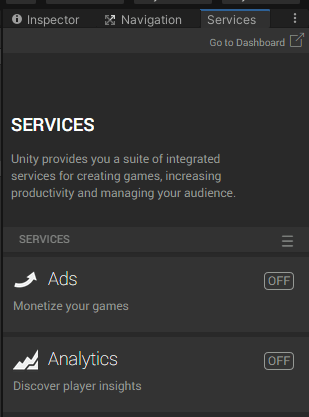
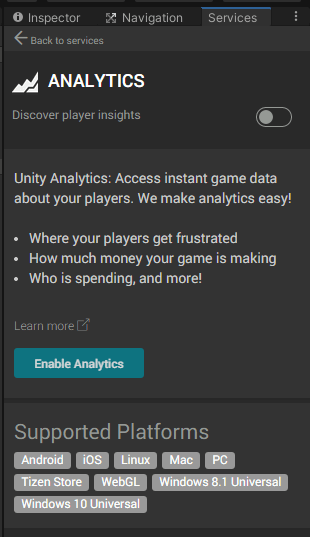
Analytics Dashboard
From the dashboard, click on data explorer, there you will find pre-loaded reports that you can choose from.
DAU (daily active users) & MAU (monthly active users): Knowing how many active users your game has is important so that you can make updates to your project to keep players interested.
New Users: Is your game bringing in new users? You can track how often you are gaining new users with this report.
Total Daily Play Time: You can see how much time people spend playing your game. If that number is low, you can add additional content to your game to keep players on longer.
IAP Revenue: In-app-purchases is a great way to earn additional revenue to accompany ads if you have them in your game. You can see how much revenue your game is bringing in from purchases and add additional content if needed.
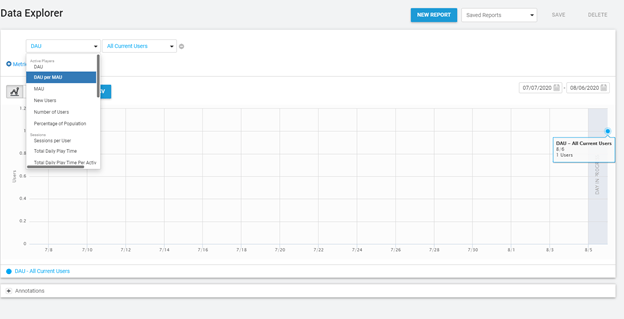
With analytics, you can also see details like how much time a player spends in a level or how many times they play that level. This information can be used to determine what areas of the game you should pay attention to. For example, if you find that not many players are completing the tutorial section of your game, then you can think about what your tutorial scene includes and how to raise the completion rate. You can include an incentive for completing the tutorial section, like a power up, or an extra player life. Once you have made some adjustments you can review the reports again to see how the data changes.
Understanding how players interact with your game can help you set goals and make decisions for your project that can help increase the number of active users and add replay value.
Thank you for stopping by. Stick around and check out more of our tutorials or posts like Unity Lifecycle: Awake Vs OnEnable Vs Start. Also, leave a comment telling us what you liked or did not like about the tutorial. Was it easy to follow along? What do you want to learn next? As always check out some of our published apps below.

